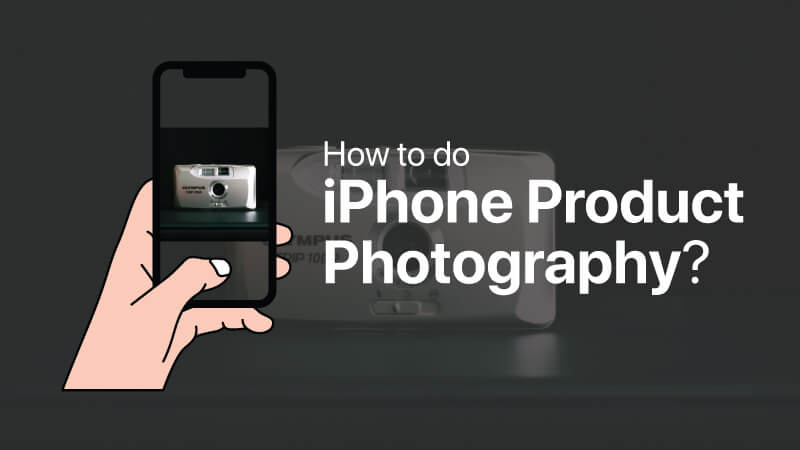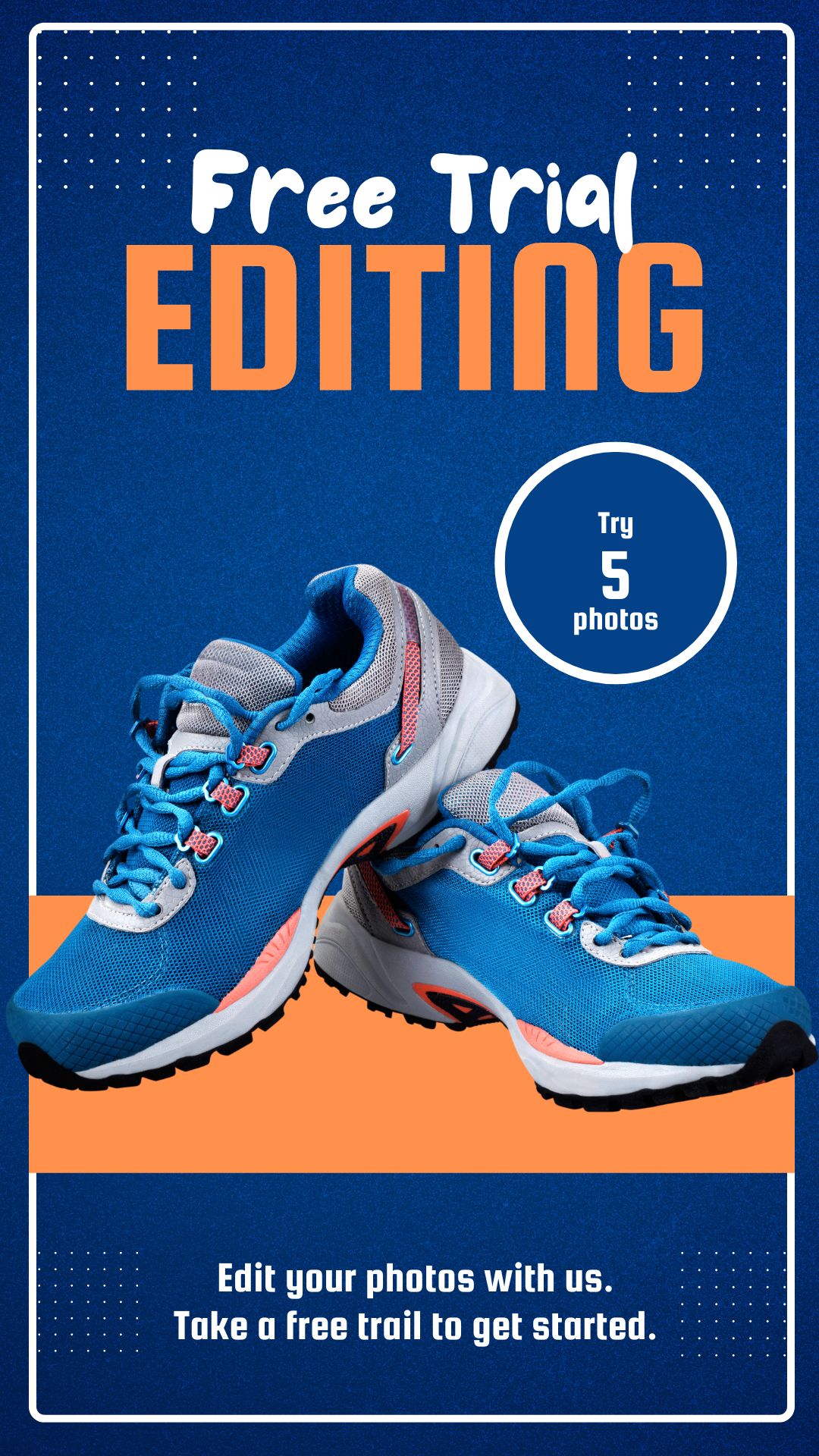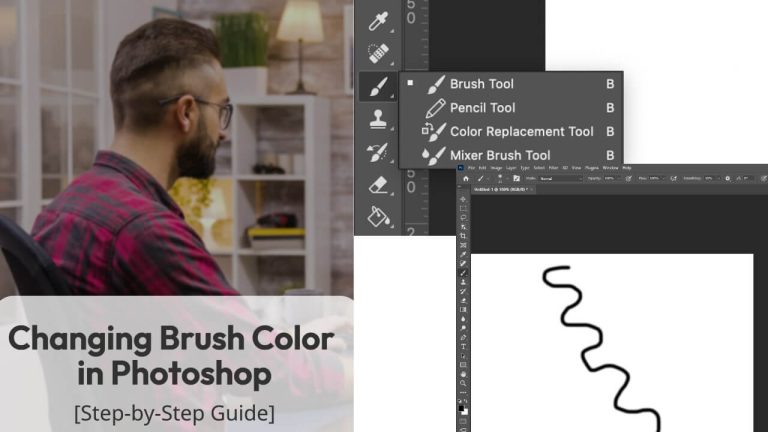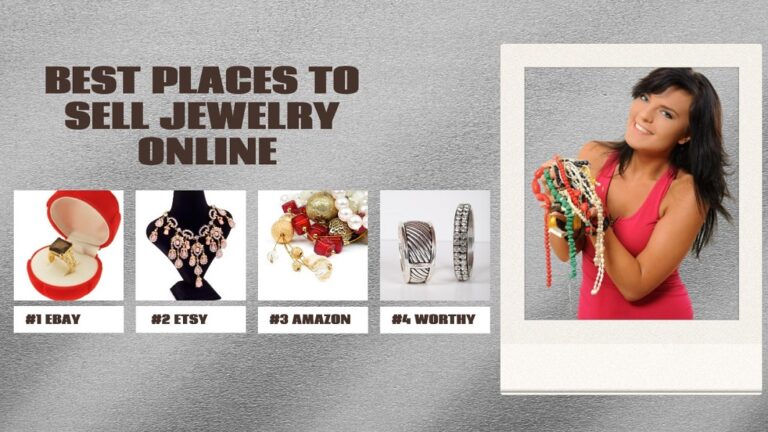E-commerce retailers know the true importance of high-quality product photos. They need stunning images of their products that make sales. Business owners usually hire professional photographers to capture the photos of their products. However, sometimes it can not be possible to hire someone due to unavoidable circumstances. In such cases, DIY product photography is the only way to display the products online. Luckily, you can transform your iPhone into a powerful photographic instrument. If you can do it correctly, iPhones can capture photos that are equivalent to professional grade. In this blog post, I will discuss how you can take your product photo at home with your iPhone with little or no prior photography experience.
Equipment Necessary to Take iPhone Product Photos
iPhone
The latest iPhone models are the best for photography. For example, the iPhone 15 Pro Max model has a 48MP main camera and up to 5X optical zoom capability. Its predecessor 14 Pro Max has a 12MP main camera with 3X optical zoom. Later models of iPhones are integrated with the latest technologies and, hence, are better for product photography.
Tripod
Stability is an absolute requirement for product photography. You need a tripod for your iPhone that is compatible with your phone, adjustable, portable, and durable. Some advanced tripods have wireless remotes for shutter release. Check all these features before choosing the one for you.
Photo Background
White is the most commonly preferred color for product photography. I always recommend having a sweep background for product photography. You can either purchase a seamless background paper or create the background with a cloth.
Wireless Remote
A wireless remote is not a mandatory accessory but it’ll help you keep the phone stable during the clicks.
Lighting Equipment
You can use softboxes as your primary and auxiliary light sources. For smaller products, you can use a lightbox.
Taking product Photo with your iPhone
Prepare the Product ( Step-1)

Make sure the product is clean, and free of scratches and imperfections before taking the photos. The objective of product photography is to showcase your products online and offline media so that they make sales. Therefore, shoot the products that are in the best physical condition. They should be free from dust and fingerprints. Use a cloth and clean them before you take the shot if necessary. Cleaning the props is equally important as cleaning the products. If you are using props make sure that they are also free from any imperfections. Use a cloth to wipe down the surface of the props before you take the photo.
Set up the Background ( Step-2)

If you are using a lightbox, you do not need to set the background. The walls of the lightbox are the white background for your product photo. However, you can not always use a lightbox. For instance, if you are shooting larger products or you are using props, or doing some creativity with the photography set, then you need to set up your own background.
White paper sheets are a common material for creating photo backgrounds. You can either place the paper sheet on your table or chair and use clips or other similar items to hold them in place. Make sure you create a white sweep to produce a seamless photo background.
For larger products, you can use a background stand and white cloth or paper. If you are using clothes, make sure there are no wrinkles or creases. Stretch the paper or the clothes across the floor to get a seamless look.
Set up the light ( Step-3)
Make the Best use of the Natural Light

Natural light can create a soft and diffused lighting effect to capture clean and clear product images. If you can use natural light, it can spare you from buying expensive lighting equipment. However, shooting outdoors can be challenging as it can create harsh shadows and highlights. Therefore, try to capture your photo just after sunrise or before sunset. You can also use filters such as curtains or diffusers if you find the light is too harsh. A combination of natural and external light sources can be used while you are shooting beside a window with clear sunlight.
Use Lightbox

If you have a small or medium-sized product, using a lightbox can spare you from buying light equipment. Most of them have their own illumination system at the top and on the walls. If they have transparent or translucent side walls, then you may cast auxiliary lights from the outside to eliminate shadows.
Use Softbox

Softboxes are popular light equipment that photographers use for creating soft and diffused light. The light source of the softbox is covered with fabric fabric-covered frame that reflects the light and casts it on the product. Softboxes can come in different shapes and sizes. Generally, larger softboxes are ideal for capturing larger products as these softboxes will cover more area.
You need at least three softboxes for iPhone product photography – one will act as a primary light source and the others will act as shadow eliminators. Usually, the primary light source is placed in front of the product. The auxiliary lights are placed depending on the position of the shadow.
Set up the Camera (Step-4)
After you have set your background, light, and product in place, it’s time to set your phone camera. Place the phone on the tripod first. Use the phone holder of the tripod to keep the phone firm. Keep an optimum distance from the product to capture it perfectly. Finally set up the camera setting according to the below guideline.
Enable the Gridlines (the rule of thirds)
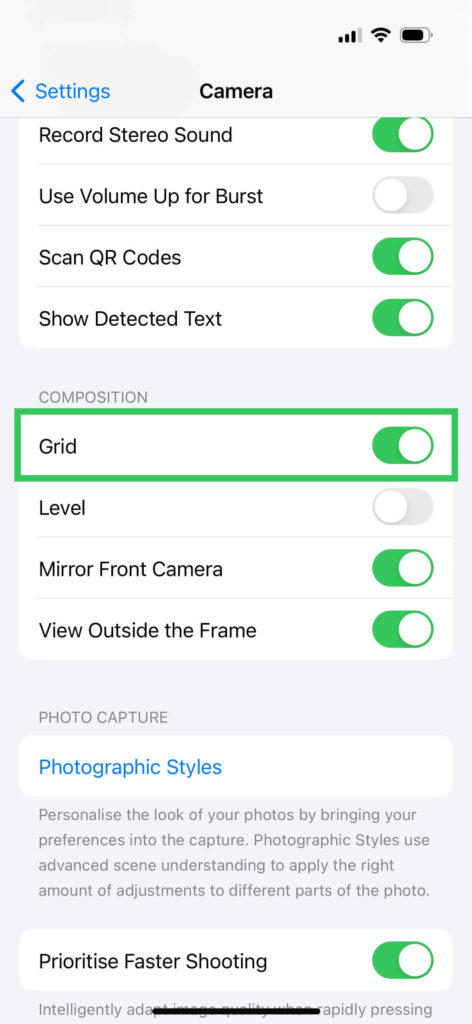
The rule of thirds is a guideline or concept that uses equally divided gridlines to create well-composed photos. You need to place the subject of the photo at or around the gridline intersections to make the subject more noticed by the viewers. Therefore, if you want to apply this concept, you need to enable gridlines on your camera.
To apply the rule of thirds, you need to first open your iPhone camera app. Then find settings and enable the grid option. Four gridlines will appear that will create nine equal sections on your display. Now position the subject or the key elements on the grid intersections. It will help you draw more attention from the customers. Experiment with this idea with different compositions and see what works best for you.
Use Autofocus and Auto Exposure Function
Autofocus on iPhone
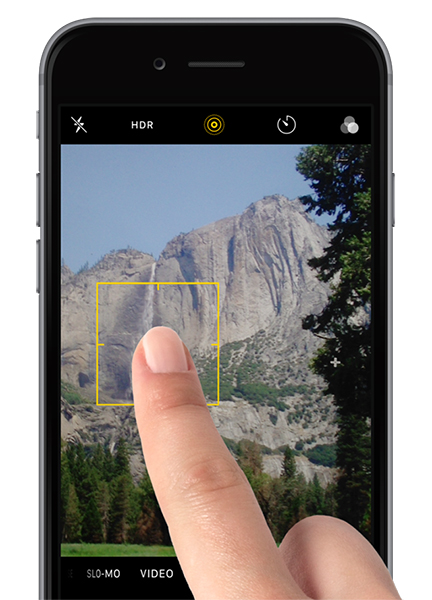
The autofocus function of the iPhone is a useful feature that you need to use carefully while taking product photos with it. This feature will focus your product or the subject automatically making it clear, sharp, and center of attention. It will eliminate the risk of capturing blurry images by making necessary focus adjustments.
To use the autofocus feature, tap on the screen where you want to focus. It will focus on the part of the image where you have just tapped. To lock the focal area, press and hold the screen where you tapped to focus. You will see ‘AE/AF lock’ appear. You can use this function to lock the focus of the camera.
Auto Exposure Function on iPhone

Auto exposure works in a similar manner as the autofocus function of the iPhone camera. If you select the auto exposure mode, it will adjust the exposure settings based on the lighting condition of your photography set. iPhone cameras are designed to automatically adjust the exposure according to the lighting condition. You can change the exposure of the photo by simply swiping up and down the exposure button that you see on the screen. However, if you want to lock the exposure of a specific part of the photo, simply tap and hold on the subject and you’ll see a yellow box appear. This setting is useful while capturing in challenging lighting conditions.
Take the Photo (Step 5)
After you have set up your camera, light, and photo background, it’s time to take the shot. While tapping your phone to capture the photo, make sure the phone does not shake. You can use a wireless remote to keep your phone stable while you click. A wireless remote will also spare you from manual clicking and allow you to be attentive to creative photography such as using splashes or capturing falling objects.
Edit the photo (Step 6)

To enhance the overall image quality and make them ready for the use of online platforms, you need to edit your photos with professional photo editing software such as Photoshop. Transferring your photos to the computer is the first step of image editing. Do not permanently move your photos from the phone, rather, copy them to the computer. Otherwise, you’ll permanently lose your photos if you accidentally destroy them at the editing table.
Import the photos to the software you are using. Cropping, straightening, brightness and exposure adjustment, color correction, shadow removal, natural shadow addition, basic image enhancement, and retouching are some common photo editing techniques you may need to apply to your photos. Finally, export the photos in a format that aligns with the requirements of the online platforms where you are going to post them.
Types of Product Photography with iPhone
White Background Photography

Capturing product photos on a white background is a common practice in e-commerce photography. Here, the subject is captured against a clean white background so that the subject becomes the center of attention. White background product photography is, therefore, a commonly used photography technique for e-commerce due to its versatility, easy integration, clean and minimalistic aesthetics, and enhanced visibility.
Taking product photos on a white background is simple. You only need the basic equipment such as the camera, tripod, lights, and background materials. Therefore, if you have an iPhone, you can take your photos professionally against a white background applying some simple photography techniques.
Food Photography

Food photography is a special genre of product photography where the photographers capture images of food to present it in an enticing manner. Can you take food photos for your business with an iPhone? Yes, you can with the right application of lighting, composition, styling, props, and image editing applications.
You can use natural light such as lights from the window which is the best light source for food photography. Then arrange the food, plates, and props in an appealing manner. Focusing the food with your iPhone camera is important to make it sharp. Finally, capture the photo and edit the exposure, and color balance to make it vibrant.
Flat lay Photography
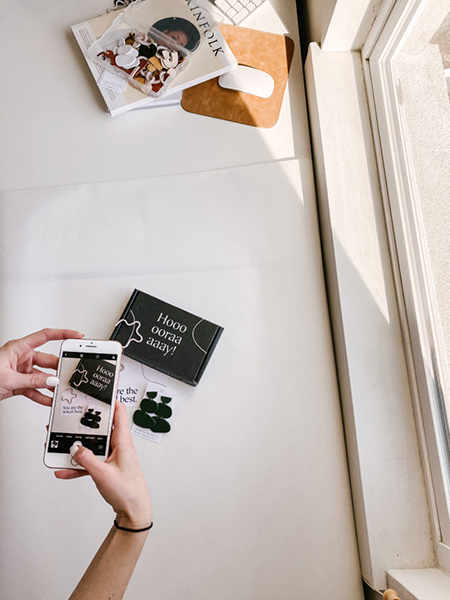
Flat lay or top-down photography is another great way of capturing product photos that you can do with your iPhone. In this technique, the photographers arrange the product and the props on a flat surface such as a table. Then they take the photo from the top of the product positioning the camera directly above them.
Apart from your phone, you need a basic understanding of flat-lay photography to take photos of your product in this style. At first, you need to arrange the product, props, and background on a flat surface and make a visually pleasing composition. Creating a storyline or theme while making the composition is the most vital part of flat-lay photography. Finally, place the camera at the top of the arrangement with a tripod and capture the photo.
Lifestyle Photography

Capturing the product photos in real-life situations is a great way of creating a connection with the customers. In lifestyle product photography, the photographers not only take the product photo but also covey a lifestyle or a little story associated with the product. How can you do lifestyle product photography with your iPhone? It is simple, you need to contextualize your product, have the story, and then capture it.
Whether you are doing it with an iPhone or any other professional camera, you need to create the environment after conceptualizing the story. After that, you need to arrange the models, props, and products, make a composition, and capture the photo in a natural light.
iPhone Product Photography Tips
Use the Zoom Feature
Zooming is beneficial in product photography in many ways. For example, it can help capture the intricate details of the products, isolating any specific part of it and taking tighter shots of the product without moving the product. You can also change the composition of the shot without changing the position of your camera. Thus, the zooming feature can help you highlight features of the product by focusing on specific parts of it.
When zooming in with your iPhone, make sure you do not compromise the quality of the image. Only use the feature if the model of your iPhone allows you optical zoom. Digital zoom will compromise the image quality and hence, we do not recommend using this feature. For example, the iPhone 15 Pro Max has 5x optical zoom that allows the users to zoom in with five different depths. Remember, non-Pro iPhone models have limited zooming capability. Therefore, always try to have a Pro version of iPhone for photography.
Capture from All Angles
Do not just take a single photo for a single product. Take multiple photos from different angles. You do not know which photo the viewers are going to like the most. Taking multiple photos has two advantages. It can carry on an A/B testing for your campaign with photos of different angles and find out the best performing one. Secondly, you will have multiple marketing content for a single product which you can use for various purposes for a long period of time without boring your customers by showing the same photo repeatedly.
Do not use Camera Flash
Camera flash will create harsh lighting. The intense light from the camera will cause strong shadows and highlights which can impact the quality of your photo badly. Apart from this, camera flash can cause unnatural color of the product which can create misconceptions among the customers. Additionally, it can be the reason for unwanted reflections and you may fail to capture the original texture of the product. Therefore, always try to use natural or artificial light sources rather than using your camera flash.
Use Camera Lens for iPhone

Attaching a lens with your phone camera can open the door for capturing the photos in different ways. For example, if you use a macro lens with your phone camera, you can capture close-up shots to showcase the intricate details of your products. Therefore, if you are capturing jewelry, textiles, or any smaller items, then a macro lens will help you take detailed shots of the products to highlight specific features.
Similarly, you can use a telephoto lens to zoom in on distant objects. A telephoto lens can also be used with a phone camera to highlight intricate details of the products without moving the camera closer to it. Apart from these, you can use a wide-angle lens to expand the depth of the field. These lenses are useful for capturing larger products.
There are some other types of lenses that can be used with a phone camera depending on the situation. For example, wide-angle and macro combination lenses, fisheye lenses, and anamorphic lenses. Although these lenses are not commonly used with a phone camera you can produce creative product photos if you can use them properly.
Dos and Don’ts for iPhone Product Photography
Dos
- Always shoot the photos with the highest quality available at the camera settings.
- Shoot the photo in RAW. It will capture and store the maximum amount of information.
- Choose the ‘automatic’ mode of the camera when you’re not sure how to use a specific function such as white balance, exposure, and focus.
- Try to keep the ISO as low as possible. Try not to set the ISO more than 400 to keep the photos less grainy.
- Use the image stabilization function.
Don’ts
- Do not use filters to make the images look better during the photoshoot.
- Do not use the flashlight for illumination.
- If you’re not confident, don’t try to edit the photo by yourself. You can hire an offshore photo editing company such as UK Clipping Path instead.
Conclusion
iPhones can produce professional-grade photos for your products that you can showcase on various online platforms. Although I will recommend using a professional camera if you have a large batch of products iPhone can be quite handy for e-commerce businesses with a few product items to photograph. My final advice is to keep it simple and natural. If you can do it right, the iPhone can deliver compelling product photos that will resonate with your brand and audience.