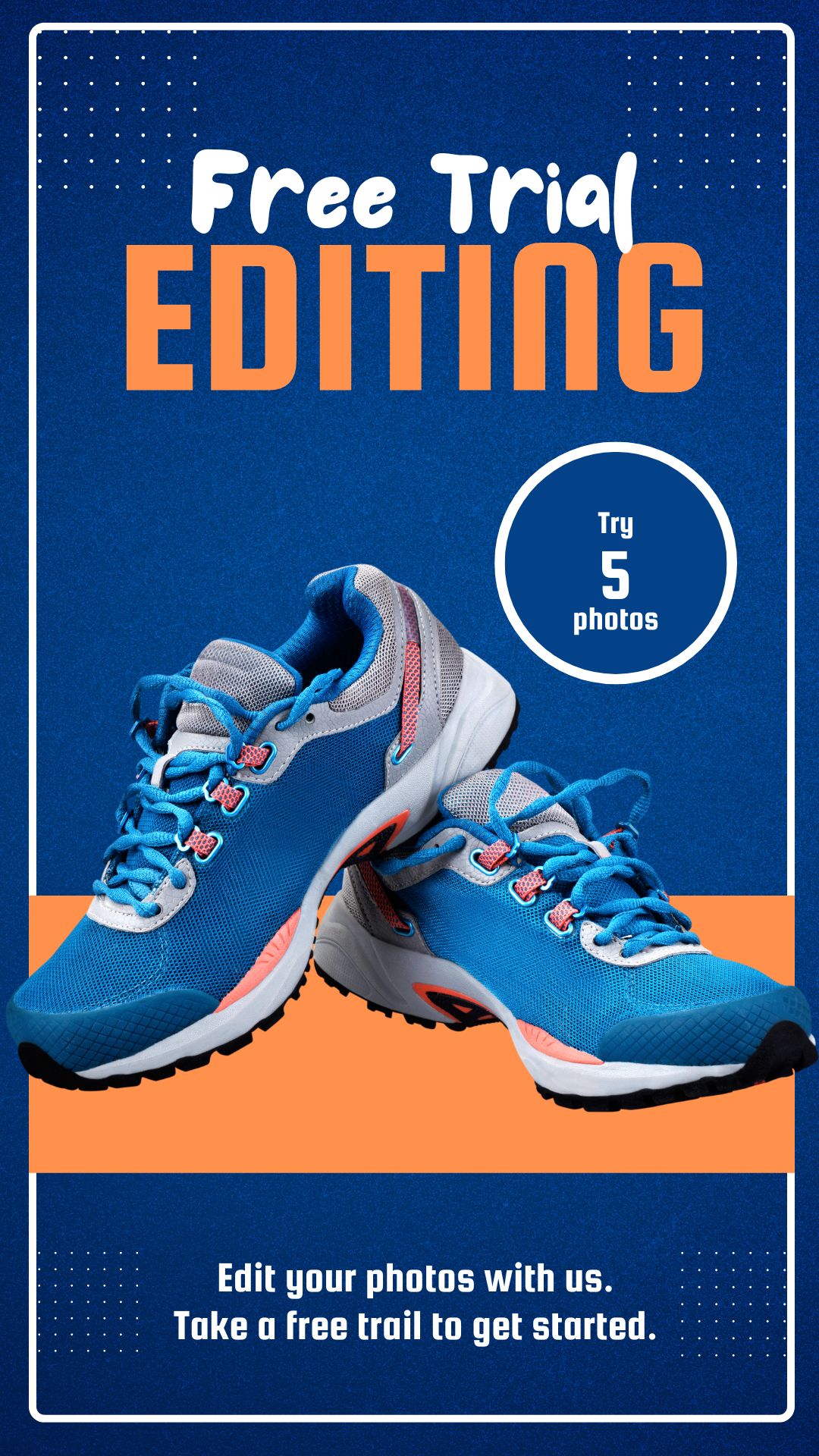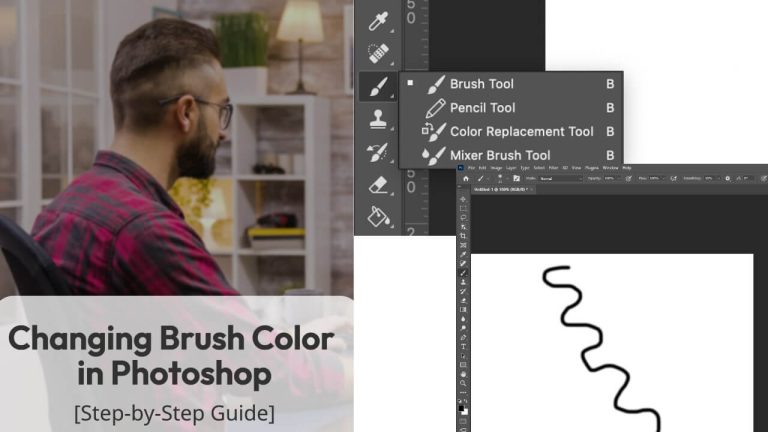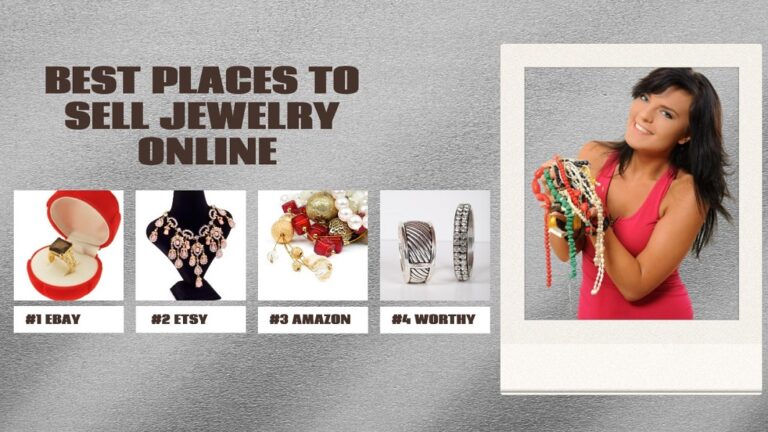Have you noticed the flawless model portraits in magazines and billboards and how you get that amazing perfect editing done? This tutorial shows you how to professionally retouch skin in Photoshop and get picture-perfect results for you.
Professional skin retouching editing isn’t necessarily a complicated process. However, the more efficiently it is done, the better results you will. Have you noticed the flawless model portraits in magazines and billboards? And think, how do you get that amazing perfect editing done on your own? Moreover, this tutorial shows you how to professionally soften skin in photoshop and get picture-perfect results for you.
Working on the fine ones, hair, blemishes, and smoothing out skin tones; these little changes will make a big difference in the final image outcome. As much as photography holds importance, post-shooting or post-editing makes a difference in the picture. Would you like to make photography look extraordinary and natural tone? Then, this tutorial is for you to learn how to do professional skin retouching in photoshop.
In the steps below, you will learn how to give your portraits beautifully smooth and natural-looking skin. This step-by-step learning tutorial is designed just for you. You are starting by removing pimples and blemishes using the spot healing brush in photoshop and then smoothing and softening skin keeping in the important details of the portrait.
Step by Step Processes to Professionally Retouch a Photograph
Step 1: Open the Image in Photoshop and copy the image by duplicating the background layer.

Step 2: From the toolbar, select the Spot Healing Brush and set the type option to ‘Content Aware’ from the above toolbar.

Step 3: Remove the blemishes.
Remove them by clicking on the image, and Photoshop will instantly heal the blemishes and give a soft skin texture to the skin. You can adjust your brush size slightly bigger than the blemishes to get better results.
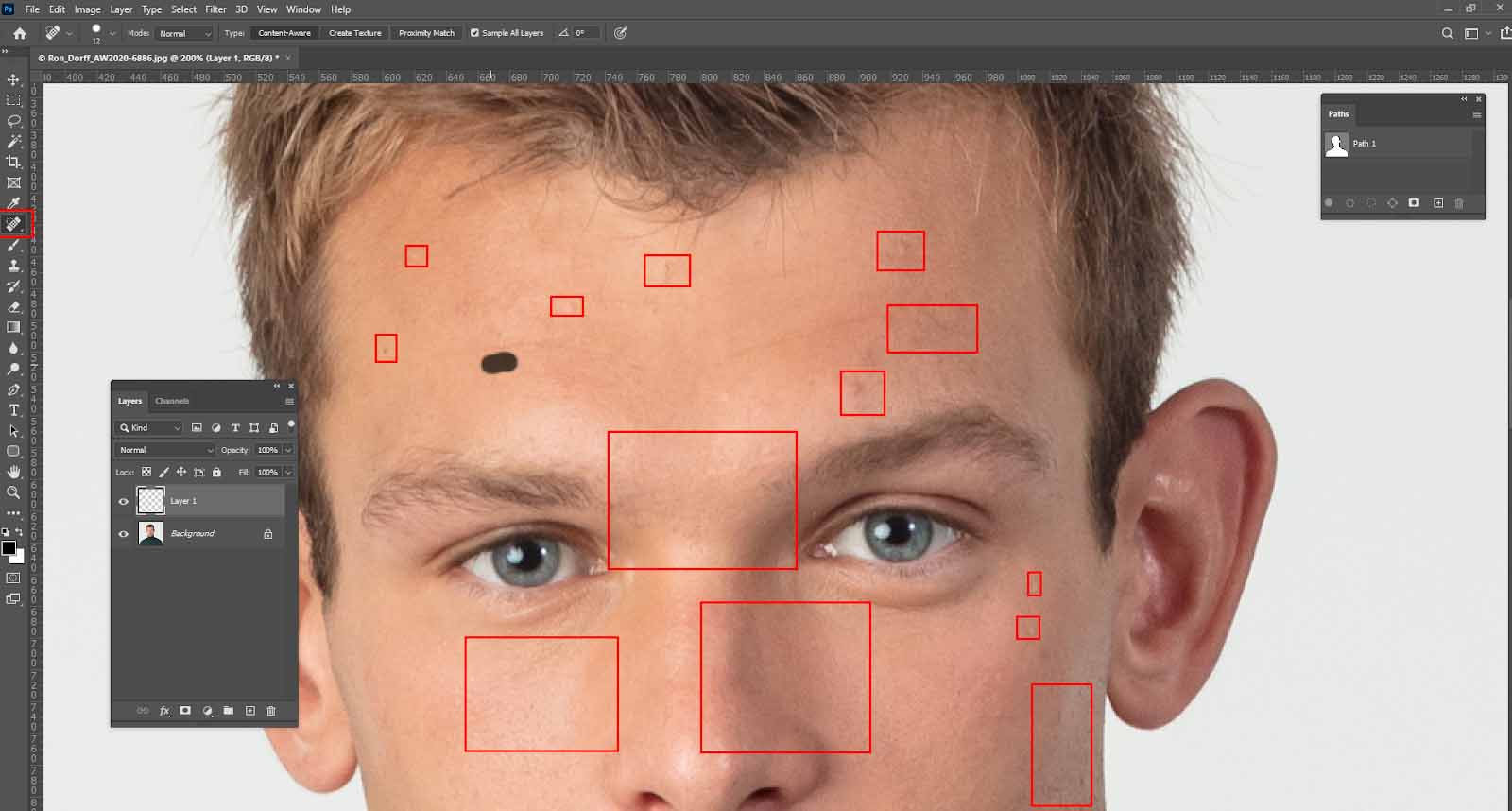
Keep in mind that while removing blemishes, keep it natural, like removing pimples, acne, or minor issues. However, it is best not to remove permanent features because that makes the picture beautiful and realistic and represents who they are.
Step 4: Make a copy of the existing layer where you have worked with the blemishes to smoothen and soften the skin next.

Step 5: Apply the ‘High Pass Filter to smoothen the skin by going to Filter> Other > High Pass and setting the high pass’s radius value to 10.


Step 6: After that, go to Filter> Blur > Gaussian Blur and set the radius value to 2.

Step 7: Change mode to Vivid Light

Step 8: Select and add a layer mask to hide the smoothing effect from view.

Step 9: Select the brush tool and set the color to white.
Make sure the Blend Mode to Normal, Opacity to 100%, and Flow to 100%, and then reveal the smoothing effect paint over the skin. OR you can also go to Filter> Noise > Dust & Scratches.

Step 10: View the layer mask and check the smoothing effect if it’s good enough, or you can lower the opacity of the masked layer according to your preference.

And there you go; your retouched photograph is ready!
Why is retouching skin important for your image?
Retouching helps your photography draw attention by bringing in minor changes. For example, retouching skin editing helps avoid distractions such as flyaway hair, wrinkles, blemishes, etc. Maintaining the natural texture in the image and making the subject look unique and important.
Bonus Tip:
- Make sure to keep the subject in the photo as natural as possible. No matter the amount of retouching you would consider for the picture, it shouldn’t portray unrealistic results. Keep in mind to keep the details of the image and work on a few unavoidable edits to make your photographs unique and attractive.
- The amount of retouching depends on where the image will use. A photograph taken for a magazine shoot will have a different retouching level than a photograph used on a social media account.
- The methods give an idea of how to work on it. However, you must develop a style of your own to make your work stand out from others.
Retouching can undoubtedly be a bit complicated process for you if you are doing it first, Though, a few edits might need several layers to come to results. Therefore, having a basic knowledge one working with photoshop layers might as well help you learn faster. However, we are sure that the above steps are enough to get you started retouching skin in Photoshop.
There are numerous ways and techniques to retouch different types of products or portraits, but photoshop can top it off. Photoshop is a lifesaver in editing images providing you with various numbers of photoshop elements to work with.