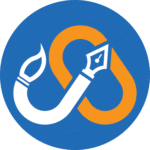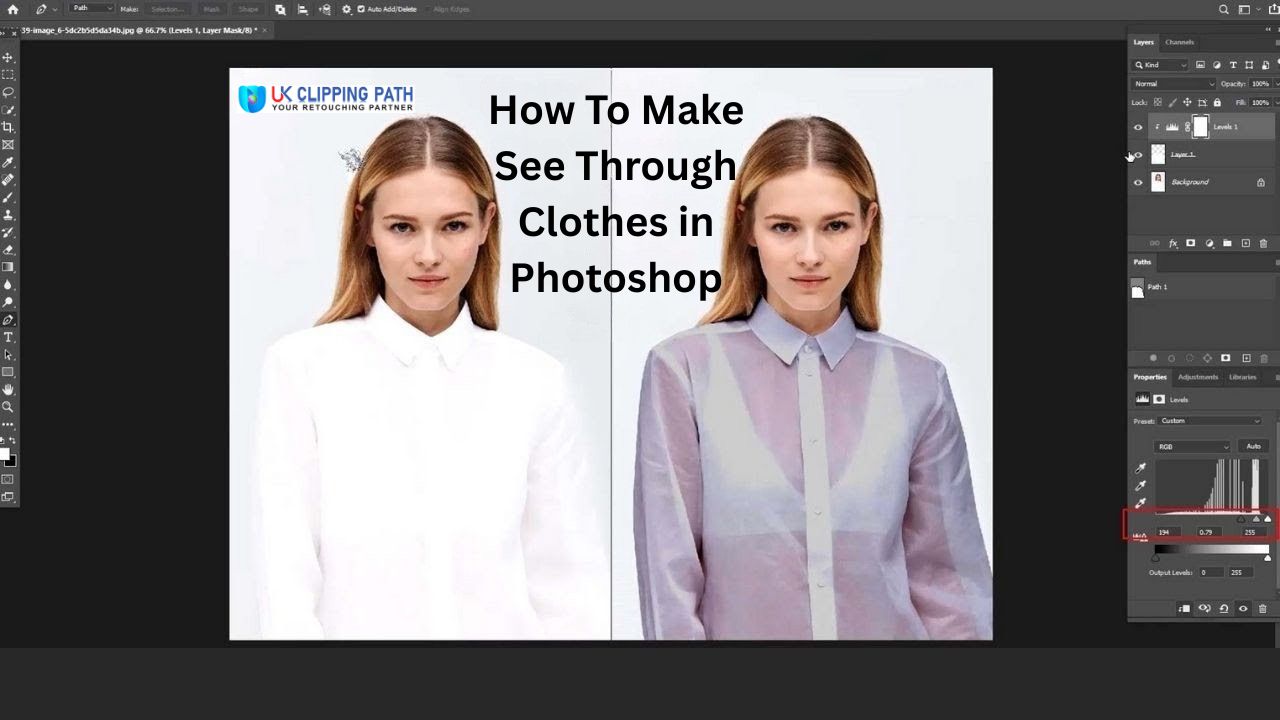Learn how to make see through clothes in Photoshop to create stunning, artistic images that reveal the background behind your subject.
The ability to completely transform an image into something totally out of this world is never a difficult task with the help of Photoshop. The tool can replace colors, morph faces and even place subjects into completely new locations.
See through clothes in Photoshop X-ray technique that makes for a brilliantly artistic shot is the art of turning a subject’s clothes transparent. It is worth mentioning that this technique has some differences from ghost mannequin photography.
Where the invisible mannequin lets you show the exact fit of the garments without showing the mannequin or model, photoshop X-ray techniques help you reveal the background behind the subject that is unique and looks impressive to those who are unaware of Adobe Photoshop tricks. This skill is one that every image editor should have on their tool belt.
To guide you through the process, I will teach you how to make see through clothes using Photoshop 2026.
What is an X-ray photo in Photoshop?
X-ray in Photoshop is an image editing technique that allows you to turn clothes or garments transparent so that you can see the background, or human body, behind them.
The x-ray effect in Photoshop technique can be used for artistic and comical purposes- depending on what you choose to reveal under the clothing!
Using this method will certainly make your photos stand out from others and create an excellent talking point for your image.
The X-ray technique is also a great way to infer a message or meaning within your photography work.
The technique can be successfully carried out using a sequence of pretty simple steps and not one single tool.
X-ray is not limited to clothing, and you can play around with various elements of an image, making each one transparent to reveal further details behind it.
How to make see through clothes in Photoshop: Step-by-step guide
The ability to use X-rays on your images is a great way to improve your editing game and create stunning photographs. As we said, X-rays do not use one single tool and instead rely on a series of simple steps to be completed.
This step-by-step guide will run you through each step of the process. It may be a good idea to find a basic image to practice while familiarizing yourself with this technique.
I will show you Photoshop X-ray techniques within six steps, but if you prefer to watch a tutorial video, here it is:
Step 1: Selecting an image

Before starting See Through Clothes in the Photoshop editing process, you will need to find an image that will be a good fit for this particular technique.
After that, to create see through clothing, it is best to choose a model wearing light-colored clothing (perhaps even slightly transparent). It will make the next steps of the process far easier.
Don’t be disheartened if the image that you have in mind features darker clothing.
You can still do the technique on darker clothes. However, it will require more practice and skill. Start with light clothing if you can, and then work your way up.
Step 2: Open your image in Photoshop

After selecting an image to edit, you must open the picture in the Photoshop app.
You can do this through the file tab located along the top navigation bar or use this keyboard shortcut: Ctrl+O. Your image should appear almost instantly on-screen.
Now it is time to start photo editing to create a see-through effect.
Step 3: Select the clothing that you want to transform
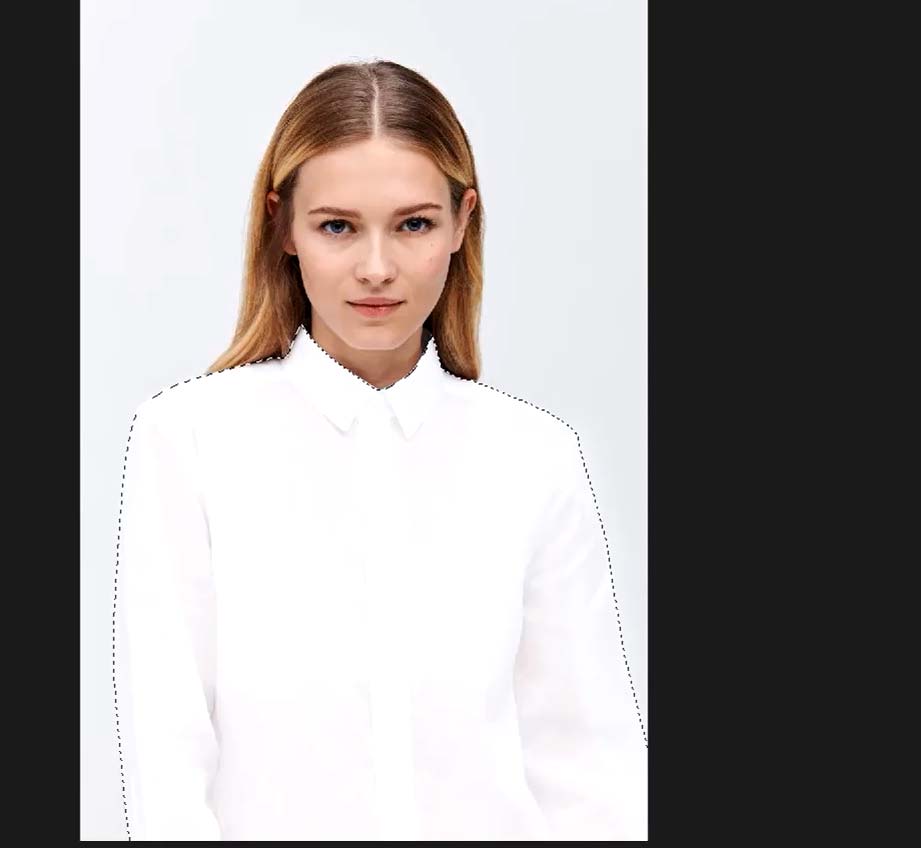
The next step of the process is to select the clothing that you would like to transform. For your first edit, try to choose big pieces of clothing that can be easily outlined and simple to edit. A good idea is to go for a shirt, dress or trousers.
To select the clothing, use the lasso tool to carefully draw a line around the clothes area that you would like to use.
A keyboard shortcut for the lasso tool in Photoshop is ‘L.’ The more accurately you can draw around the clothing, the better your final result will be.
Accurate lasso tool use takes practice, so don’t be disappointed if your first try is a little untidy.
Note: You can also use some other Photoshop tool to do the selection, like a magic wand tool, and pen tool, etc.
Step 4: Copy the selected clothing

For the next part of the X-ray process, you will need to create a new layer to work with. To do this, copy your selected area by pressing: Ctrl+J; a new layer will create automatically.
Step 5: Make the clothing transparent
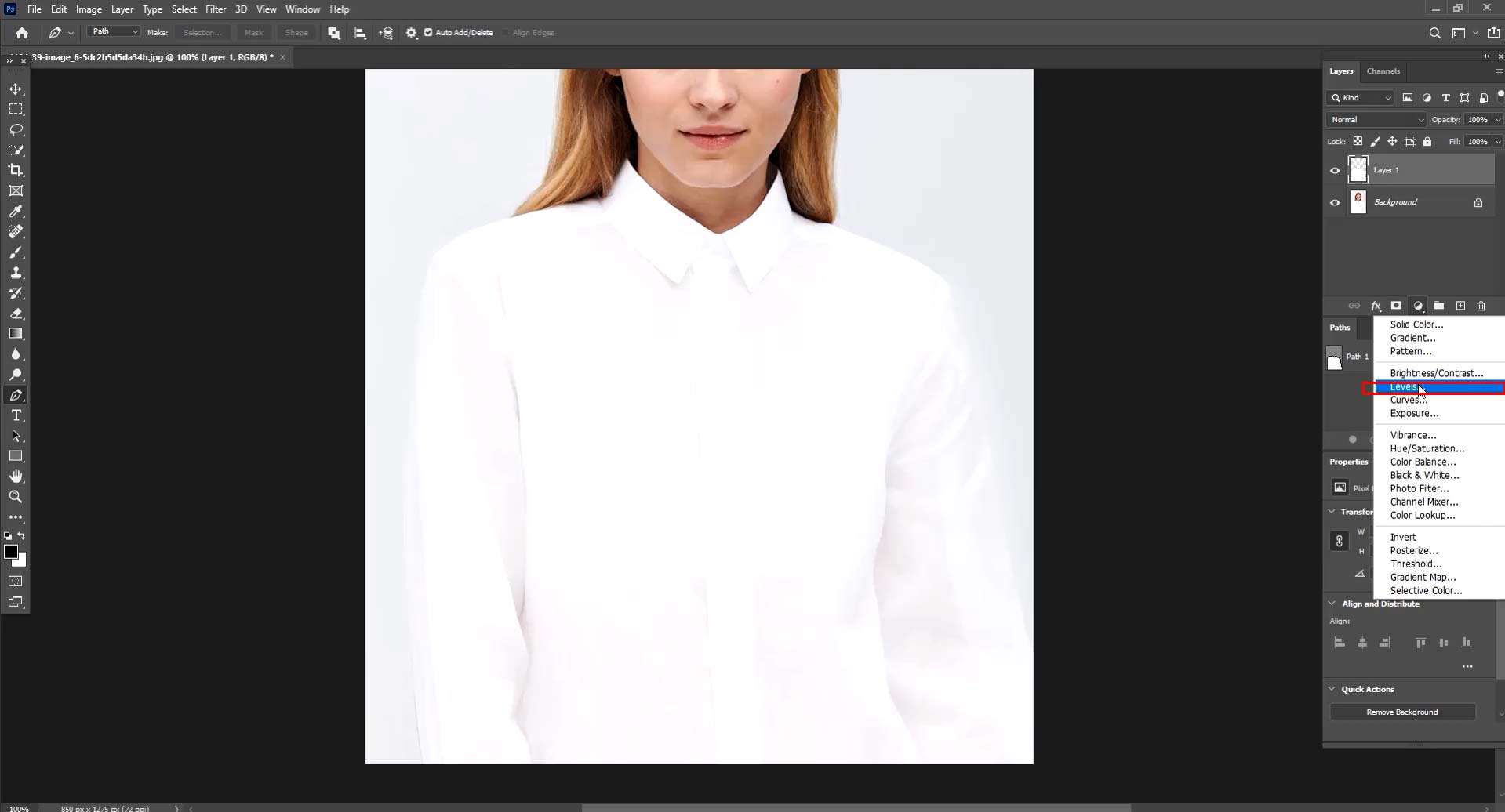

Now that you have a separate clothing area to work from, you can edit the area to make the clothing appear transparent.
You must first select the adjustment area before holding the Alt button and clicking on the dress layer while still hovering on the adjustment layer. By doing this, you will be able to edit just the desired clothing alone without affecting other image areas.
To create a transparent effect, adjust the RGB, up or down, until you find your desired effect. It can take some time to work this part of the process out. However, once you get used to it, it will become second nature!
Step 6: Finalize your image
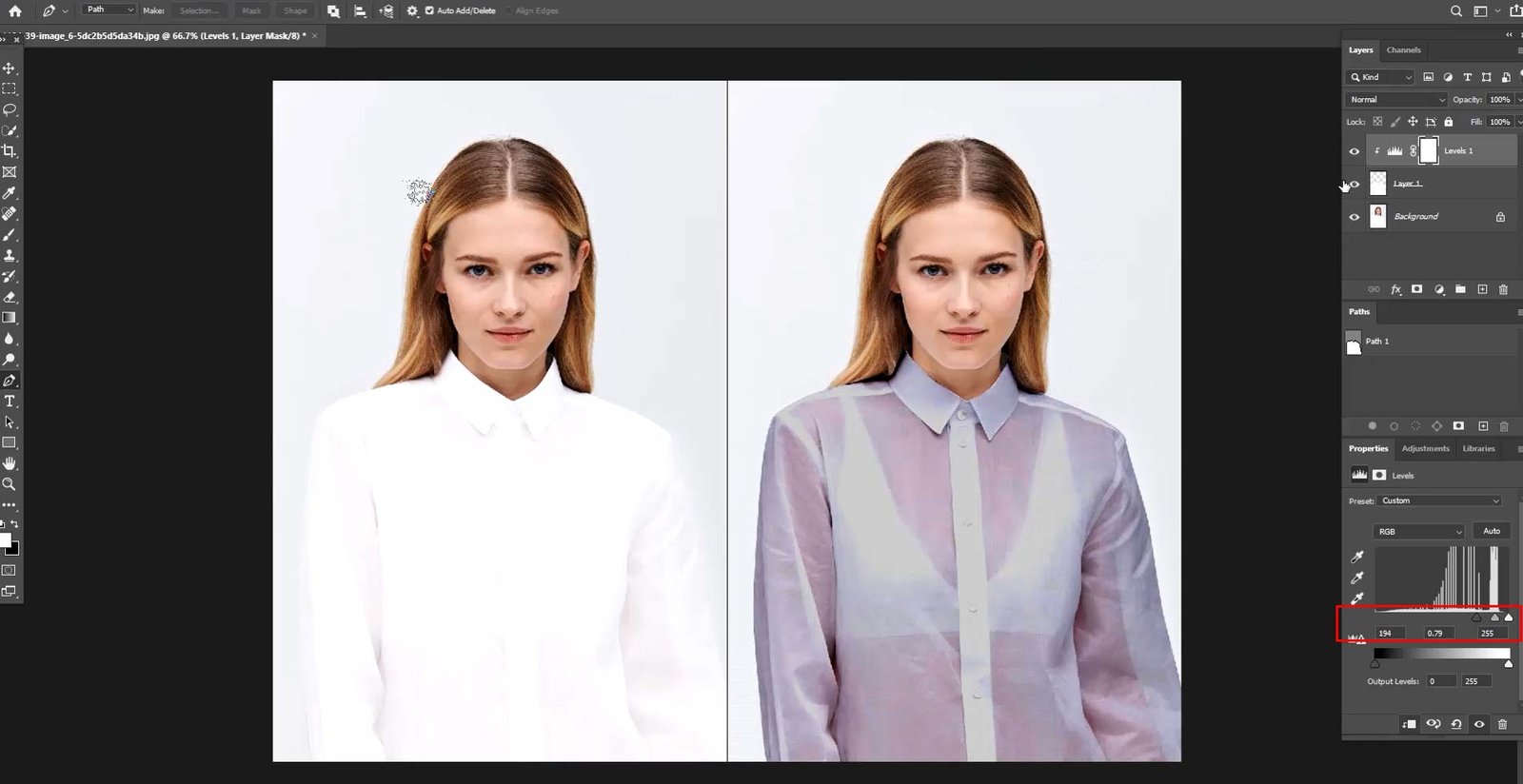
After editing the clothes layer of an image, you may notice that other aspects of the photo look off.
Therefore, for the best results, it is always a good idea to make final adjustments to the image to balance out brightness, contrast, and any other elements that could help improve the finished result.
The Official Adobe Photoshop x ray clothes technique is mainly used to create fun images; however, it is an excellent tool for creating unique and thought-provoking edits. The technique requires just a few steps that you can easily learn overnight.
If you are creating professional edits with this technique, it may be good to invest in Image Clipping Path Service, such as those offered by UK Clipping Path, to make the clothes selection step much easier.
Watch the Video: How To Make See Through Clothes in Photoshop 2026
Common Question about Make See Through Clothes In Photoshop
Can we remove clothes in Photoshop?
It is possible to replace clothing with layers that make it seem like the clothing has been removed; however, Photoshop cannot physically remove something from an image.
Therefore, editing cloth ‘removed,’ the editor has replaced the garments with layers that look like naked bodies underneath.
Is there a filter in Photoshop to see through clothes?
Yes, the X-ray effect in Photoshop is a proficient method of altering photos that allows for the transparency of garments, thus exposing either the background scenery or the human form concealed beneath.
Through the utilization of this technique, one has the capability to generate an illusion of translucency within their images. Succinctly put, the X-ray effect serves as a means to render clothing transparent within Photoshop.
Is there a see-through clothes app for iPhone?
Yes, several apps are available in the Apple App Store that can help you create the X-ray effect without Photoshop.
How to fix see through shirt in the picture?
To fix a see through shirt in a picture, use photo editing software. Duplicate the image layer for safety. Then, select and refine the see through area with a brush tool.
Adjust opacity, blending modes, and color to match the shirt. Create additional layers and masks for a natural look. Save the edited image under a new name and export it. Practice before working on important photos. For professional service give us a free trial.