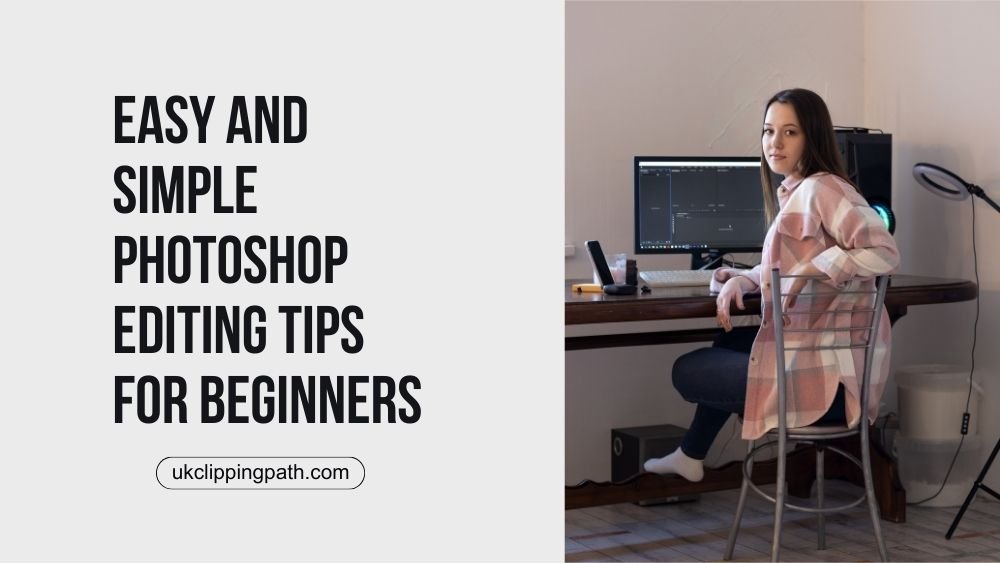The application Photoshop serves as a strong multifunctional tool which helps users create graphics and handle photography work while enabling image editing features. As an enthusiast or expert photographer Adobe Photoshop delivers thorough capabilities to transform images according to any desired enhancement.
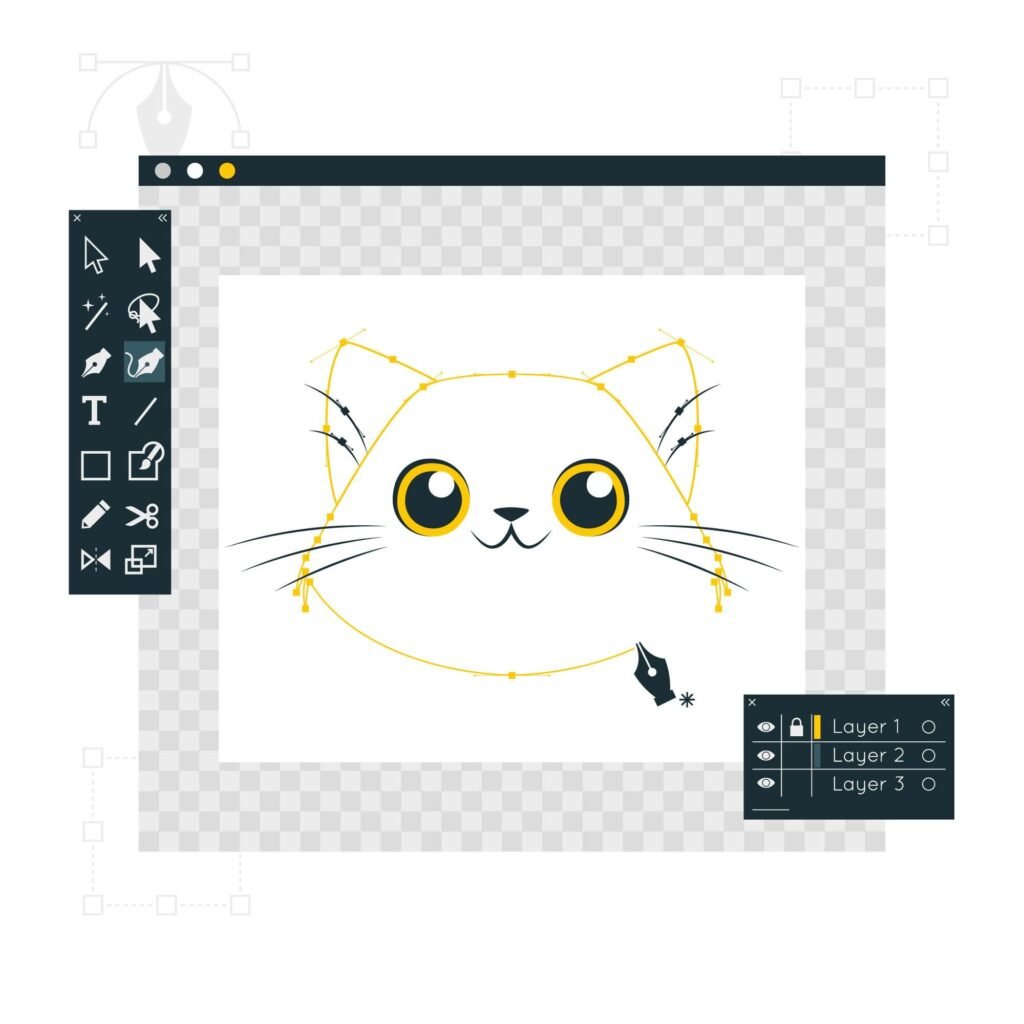
Being overwhelmed by the numerous operational capabilities within Photoshop becomes a common difficulty for persons new to digital editing. A proper tutorial will assist beginners to learn photo editing techniques at professional levels in a short period. This article provides step-by-step guidance on easy Photoshop editing methods for new users along with an explanation of how professional UK Clipping Path services produce stunning results from photographs.
Photoshop Editing Tips For Beginners
1. Understanding the Photoshop Interface
All components needed for image editing require basic knowledge of the core elements that exist within Photoshop. The following rundown includes all the essential tools which beginners will use most frequently:
- The toolbar presents necessary editing tools for image manipulation through its position along the left side of your workspace including selection tools and brush tools as well as text tools.
- A layer panel enables separate work on image sections which supports powerful photo editing without damaging image content. Every layer present in your project can be found within the Layers panel.
- The options bar shows different options which depend on your active tool for additional customization features above the workspace.
- The image display occurs in the workspace where all modifications get created. Through this workspace you should be able to conduct image navigation including zooming and moving.
2. Basic Photo Editing in Photoshop
The important basic alterations we should start with will be explained. The fundamental capabilities you learn during this time will establish your capabilities as a Photoshop editor.
Cropping Your Image
- Crop represents one of the easiest adjustments available for users. The beginning of every image enhancement journey starts with image cropping since it lets you adjust compositions while trimming away undesirable elements.
- Open the Crop Tool from the available selection in the toolbar section.
- Select the image edges with your mouse pointer to specify which parts you wish to maintain.
- The entry of a key will execute the selected crop.
Adjusting Brightness and Contrast
The brightness levels of your image might fall short or exceed proper lightness or darkness. You can effortlessly change the brightness and contrast values in Photoshop through simple interface controls.
- Go to Image in the top menu.
- Select Adjustments > Brightness/Contrast.
- Play with the sliders to change the brightness intensity as well as contrast levels between image shadows and light zones.
- The modifications will take effect after clicking OK.
Enhancing Colors with Hue/Saturation
Image color enhancement produces important changes throughout the visual. This adjustment tool serves as crucial for drawing out image colors while modifying color hues in specific elements.
- Open the Hue/Saturation adjustment under Image > Adjustments from the menu.
- Manipulate the image by adjusting its hue with saturation values simultaneously while also adjusting image lightness through the sliders.
- From the Edit drop-down menu you can target specific colors by choosing a range of colors for the adjustment.
Sharpening Your Image
The details from a somewhat blurry image will become more apparent through applying the sharpening effect.
- Go to Filter in the top menu.
- Select Sharpen > Unsharp Mask.
- Change the sliders for Amount Rain and Threshold and Radius to obtain a sharper image without artificial processing effects.
- The sharpening effect takes effect after clicking OK.
Removing Blemishes with the Spot Healing Brush Tool
The Spot Healing Brush Tool serves as your best option for eliminating minor image flaws such as blemishes or spots or dust particles.

- Open the Toolbar to choose the Spot Healing Brush Tool.
- Select a blemish from your photo through a single click then Photoshop will perform automatic removal.
- The tool should be applied to additional imperfections until your image displays clean results.
3. More Advanced Editing Tips
Graduating to more complex techniques in image editing becomes possible after mastering simple editing procedures.
The Pen Tool
- The Pen Tool allows creators to perform precise selection tasks for their editing work.
- Selecting both intricate and exact shapes in images requires the Pen Tool as your primary tool. The selection of hard-edged objects becomes significantly easier when using this tool so it works well for product photography editing.
- Choose the Pen Tool from the available tools in your software interface.
- Select the first point on your subject followed by additional points around it to define isolation boundaries.
- To convert the path into a selection right-click after closing the path then select Make Selection from the options.
- Further editing becomes possible after object refinement or masking through the process.
Layer Masks for Non-Destructive Editing
The major benefit of working with Photoshop involves editing images without destroying any original data by using Layer Masks. The feature enables temporary part visibility of layer content without any permanent data loss.
- Something new goes on your image after which you carry out the desired edits.
- Users can activate the Add Layer Mask function by pressing the button that appears at the Layers panel base.
- Use the brush tool to apply paint on the layer mask for controlling visibility in different areas.
Creating a Gradient
People use gradients to achieve diverse visual purposes such as enhancing depth effects and two-color blending as well as smooth tonal transitions within images.
- Choose the Gradient Tool from your application toolbar.
- Use your cursor to stroke across your picture for creating the gradient effect.
- Users can modify the gradient through the gradient bar at the top menu where they can select predefined gradients or build their own custom gradients.

The Clone Stamp Tool serves as a valuable tool to delete objects from your image during editing.
- When applied to photos the Clone Stamp Tool enables users to erase objects and also helps users replace gaps by duplicating image portions.
- Choose the Clone Stamp Tool from among your toolbar options.
- Press Alt while you click onto a blank section of your image for sampling.
- Set the desired area of replacement or removal using your brush to paint over it and the sampled texture will appear as painted content.
You can modify an image background through this process.
Product and portrait photographic work benefits the most from background modification edits which stands as a favored technique. Different selection tools and masking techniques enable you to make this modification.
- You can change the image background by using the Quick Selection Tool to pick the main subject first.
- To improve the selection choose the Select and Mask button.
- Add a new layer containing your chosen background after establishing complete selection of your topic.
4. UK Clipping Path: Perfecting Your Photos with Expert Editing Services
For those who need additional assistance with their images beyond basic beginner skills they should seek help from UK Clipping Path because they specialize in intricate detail work and short editing timelines. UK Clipping Path functions as the solution for your requirements.
UK Clipping Path operates as a professional editing service that provides quick and precise image editing solutions of high-quality standards. UK Clipping Path’s specialist team enables you to receive professional standard outcomes from their complete range of services which includes background removal alongside photo retouching and advanced manipulation.
How UK Clipping Path Helps You with Perfect Editing
Clipping Path Services
Using vectors the clipping path function enables the separation of objects from their backgrounds through a complete digital boundary path. UK Clipping Path provides an exact clipping path service to create images with refined edges for e-commerce applications and product picturing as well as social media use.
- Professional designers at UK Clipping Path will precisely trace any complex subject to extract it from background images while maintaining a professional-focused result.
- The staff at the team performs adjustable edits to ensure all elements remain accurate and visually appealing no matter what changes you need for your project.
Photo Retouching and Restoration
The process of restoring images and performing retouching becomes necessary when images need to reach their best visual potential. The UK Clipping Path service provides expert photo retouching services along with vintage restoration for images by fixing faded colors in historical photos and removing wrinkles from portraits.
- Portraits receive skin retouching services from the team which includes blemish removal while performing skin tone smoothing and face feature enhancement.
- The experts at UK Clipping Path may perform color correction tasks to change abnormal image hues so they display vibrant accurate colors.

Image Manipulation
UK Clipping Path delivers faultless image manipulation services for adding and subtracting image elements along with composition alterations.
- Your e-commerce business needs proper product image management through Product Editing. The team will generate exceptional product images by conducting background removals and adding shadows as well as developing 3D visual effects.
- The exceptional capability of UK Clipping Path includes the possibility to create artistic imagery through the combination of pictures and innovative visual effects for scene enhancement.
Fast Turnaround and Affordable Pricing
UK Clipping Path provides both prompt service execution and cost-effective rates as well as superior quality results. No project size poses an obstacle for UK Clipping Path because they deliver quick high-quality editing services to all their clients.
Conclusion
The challenging nature of Photoshop fades when you learn proper editing techniques for basic and advanced modifications. The steps outlined in this article enable you to improve photo quality and generate professional output results.
Users who want time-efficiency or professional-grade editing services should work with UK Clipping Path. A team of experienced professionals at UK Clipping Path will deliver outstanding precise high-quality edits to transform your images through professional refinement.
The services from UK Clipping Path are available to all levels of photographers who want to achieve impeccable results in their images.