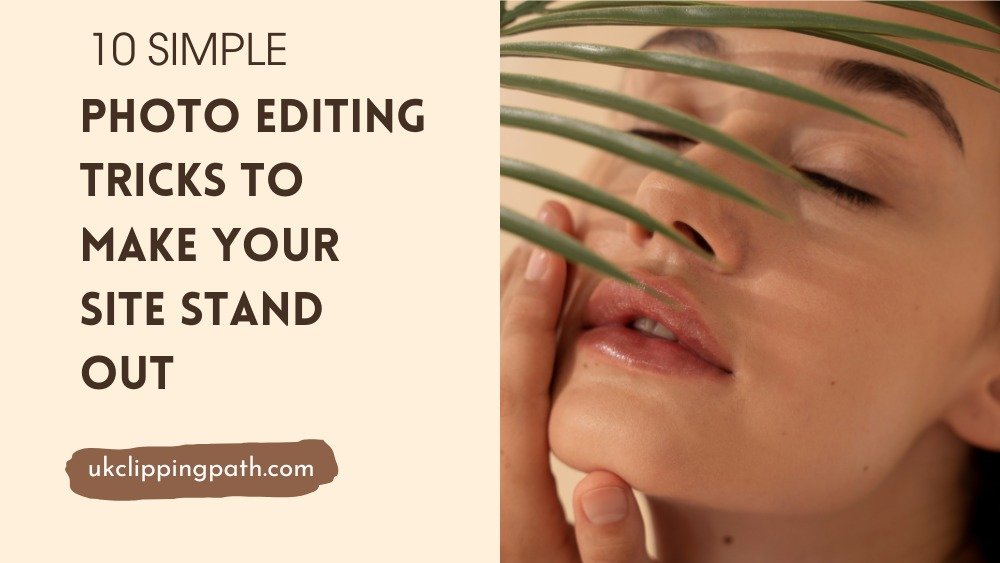Mastering photo editing tricks can transform your images, making them look professional and eye-catching. With the onset of the computerized era, the visual aesthetics of a website go a long way towards making it engaging and effective. High-quality images are a must have when designing a website if you want to grab the attention of your visitors, improve the user experience, and make sure your site looks better. However, if you want a professional, polished, good looking: type of final product for your users, one of the most powerful tools in your bag of tricks is photo editing.
So whether you are a small business owner, web designer or entrepreneur seeking to enhance your website’s attractiveness, acquiring basic yet effective photo editing skills could greatly impact your website presence! But don’t worry, in this guide we will show you the top 10 simple photo editing techniques that will help you make your website more aesthetic and eye-catching for your visitors.

Moreover, we will also focus on UKClippingPath.com Professional picture editing services to enhance the quality and appeal of visual content, ensuring that it meets the highest standards for marketing, e-commerce, and personal use.
Importance of Photo Editing for Your Website
Now before we get into the specific techniques, let’s talk a little about why photo editing matters so much for websites:
- Visual Appearance: The show stopper of your website is its visual elements which are the first thing a visitor notices. High quality, well lit, sharp, and well edited images help get seen and at least help stick in memory.
- Trust factor: Well edited images give a sense of professionalism, which builds trust on your website and brand. Regardless of whether you operate an e-commerce store, a personal blog, or a corporate website, high-quality images will improve the perceived quality of your business.
- User Experience: Oversized, poorly lit, or cluttered images make for a challenging website to navigate. This helps enhance the user experience by making (and understanding) the content easier to comprehend.
- SEO Benefits: Websites with optimised images score higher with search engines such as Google. Once your photos are edited correctly, and sized and tagged properly, they can help improve your SEO and search ranking on your website.
Understanding the need for image editing, so here 10 easy and effective photo editing tips to enrich the appearance of the website.
Photo Editing Tricks steps
Crop and resize in order to get proper composition
One of the most common mistakes that many website owners make is uploading images without cropping or resizing. Crop and resize images to emphasize the key points, log away distractions. By cropping your images properly, you enhance their composition and create a more professional-looking photo.

Instructions for Cropping and Resizing Images:
- Crop: Removing unwanted edges can be done with cropping tools in photo editing software such as Photoshop, Lightroom, or free tools like Canva. Also, your center image should have them and balanced together, preferably at the center, going by the rule of thirds.
- Resize: When you resize your images and reduce their size, you allow your content to load quicker — enhancing your website’s performance. Make sure your images stay within the right dimensions for web use (usually 1200px width), so they don’t slow your site down.
Pro Tip: Use images that fit the structure of your site, full width banners, thumbnails, etc.
Tweaking Exposure and Brightness
The best way to appreciate how your pictures are seen is lighting. When your images are too dark or too bright, they become difficult to read and unprofessional. By tweaking the exposure and brightness levels, you can further improve the quality of your images.

Adjusting exposure and brightness:
- Exposure: Change exposure to raise or lower the overall image brightness. Too much can make your details washed out and too little can make your photo look drab.
- Brightness: Used to brighten dark regions or darken over bright regions. Make a slight adjustment — Low to preserve detail in the photo.
Pro Tip: And if you’re working with an image that has shadows, use the ‘Shadows’ slider to brighten just the dark areas, leaving the highlights alone.
Enhance Colour: Saturation And Vibrance
One of those tricks is color correction, which can be a powerful tool to evoke emotions and develop a brand identity. The colours in an image can sometimes look washed out or muted. In other words, increasing the vibrancy or saturation should still look inviting to the eye and not oversaturate your photo.
How: Tweak the Saturation and Vibrancy
- Saturation: Boost saturation to make your colours pop. Use this tool carefully, because over-saturation can make photos rabbit-pink and unachievable.
- Vibrancy: The vibrancy slider modifies the intensity of the more muted colors, so that already vibrant colors are left unmodified. It is a more safe tool to consider when searching for delicate shade improvement.
Pro Tip: For a website edit, make sure that the images’ colour palette matches your brand’s colours for a cohesive look throughout your site.
Sharpen the Image for Detail
Sharpening your images is one of the fastest ways to get a professional look. Sharpening enhances the contrast between pixels, increasing the definition of the edges of objects. But, don’t over-sharpen, otherwise this will add noise or grain.
How to Sharpen an Image:
- Use the “Sharpen” tool in Lightroom, or Photoshop, etc. Increase the sharpening slider until you get a crisp result without any harsh edges.
- For Photoshop practitioners, apply the “Unsharp Mask” filter for sharpening refinement.
Pro Tip: Pay attention to the image resolution. Images with more resolution can be sharpened more without the quality loss.
Declutter the backdrop (Background Removal)
A busy or distracting background is attention stealing away from the main point of your photo. When presenting a product, service, or person, the background can often be distracting and taking it away with a simple or cleaning the background can make the image much more professional and pleasant for the eyes.

How to Remove Background:
Remove the Background Using a Clipping Path: You can get the background-remove when you cut the main subject using the clipping path from the background. Applying the clipping path, you are able to put the subject on a clean background, white or neutral.
Use a Background Eraser Tool: You can quickly remove backgrounds with tools such as Photoshop’s Background removal.
If you’re not familiar with clipping paths or advanced background removal techniques, UKClippingPath. com helps you make precise cutting out backgrounds and photos look absolutely fantastic.
Establish a Cohesive Aesthetic with Filters and Presets
You can take advantage of filters or presets to give all your website images a particular style, which will strengthen your brand identity. Filters are pre-set changes to brightness, contrast, saturation, and tone; while presets are specific to such editing programs as Lightroom.
How to Use Filters and Presets:
- Create Uniform Style Using Lightroom Presets: A Lightroom preset is used to apply one style to a batch of photos.
- Instagram Filters for Fast Edits: For quick edits with small images like Instagram posts use Instagram style filters in apps like Snapseed or VSCO.
Also Pro tip: No filters are better than 1000s of different styles on the site as it would look cluttered.
Add Shadows for Depth
Shadows help achieve depth in your photos, adding an element of realism and giving it a 3D appearance. Shadow creation can highlight product images very well and make items in the image pop out against the background.

How to Add Shadows:
- In Photoshop: Apply a “Drop Shadow” effect to your subject for a soft shadow.
- In Lightroom: Use the “Graduated Filter” or the “Radial Filter” for shadow effects around your subject, adding to the visual depth.
Pro Tip: Be subtle with shadows, too dark a shadow makes it look unnatural.
Retouch Imperfections
Images aren’t flawless, but minor imperfections can dent the quality of your photo. Photo retouching enables you to eliminate blemishes, wrinkles, or any other unwanted marks on your photographs which can be quite useful for portrait photography or product photography.
How to Retouch:
Remove blemishes or unwanted marks using the Healing Brush or Clone Tool in Photoshop. Sample the surrounding areas masterfully to integrate the changes seamlessly.
- For smaller blemishes and imperfections, utilize Lightroom’s Spot Removal Tool.
- So, if you’re retouching portraits, be subtle, don’t over-smooth or airbrush the photograph, no one wants to look into the eyes of a painted-over image.
- Focus Attention with the ‘Blur’ Tool.
The blur tool is a perfect way to direct attention to key parts of your image by softening other areas that you don’t want to draw the viewer’s attention to. This approach is frequently employed in portraiture and product photography.
How to Apply Blur:
- In Photoshop: Apply a diffuse background blur (like the “Gaussian Blur” or “Lens Blur” filter) that gives a soft blur to the background and creates more focus on the subject.
- In Lightroom: Create a vignette or radial filter by adding negative clarity or sharpness to elements of the picture that you want to blur.
Tip: Use blur sparingly to make the final result less contrived because the goal is to make a photograph look more natural.
Reduce Web Workflow Performance on an image
And big images can slow down your website’s load times, impacting user experience and SEO. This makes it important to save images in the correct file format and compression.

How to Save for Web:
- In Photoshop: Use File > Export > Save for Web. This will help you select the appropriate image format (JPEG, PNG) and modify its compression settings.
- In Lightroom: {{{Save output to a file}}} and {jpg images are saved at a good size for the web and at the right resolution.
Tip: Keep the size of the image under 1MB and cover the size for the site layout. This allows for quick loading times without loss of quality.”
How UKClippingPath. com Can Help
At UKClippingPath.com we provide professional photo editing services that are vital for businesses in making their images look clean, crisp, and ready for the web. No matter if you are looking for ecommerce image editing services, background removal, Image retouching or ghost mannequin service, our team of experts on the job make sure that your Image is well edited and appropriately optimized for the web.
Here are some of the services that your website can benefit:
Background Removal: We can remove unwanted backgrounds and isolate subjects for you, ideal for product photos or portraits.
Image Retouching: Blemish removal, skin smoothing, and detail enhancement are some of the things our team loves to do to make your photos look clean and beautiful.
Image Enhancement: We have the skills to enhance images, add special effects, brighten and sharpen, and generally make your website’s images come alive.
Clipping Path: Our highly expert clipping path professionals place images on the accurate backgrounds of your website.
Conclusion
The appropriate photo editing practices can greatly improve the appearance of your website, enhancing the overall user experience and increasing interaction. These are very easy techniques to guarantee that your website seems refined, expert, and also matches your brand id.
If you want professional support for your images editing. UKClippingPath.com is here to help. You can try a free trial. Having our specialists works wonders for your images, taking them to the next level and helping your website stand out in a saturated digital space.
Maximize the visual potential of your website today with high-quality, professional edit photos!