In this world of visually, we all know how Instagram is essentially a kingdom owned by images. Yet, dazzling ideas typically require a dash of digital magic to make them Instagram ideal. Snapseed, a free and powerful mobile photo editor packed with myriad tools for all your photo-enhancing needs.
There are Snapseed Tricks Those Are Explain in This Ultimate Guide to Feature Your Instagram. We must have tools and techniques to refine exposure, color, clarity, and composition, all in the user friendly Snapseed interface. We will also learn when it is time to use the skills of photo editing services like UK Clipping Path to get truly great outcomes.
Exploring the Snapseed Interface: A Brief Overview
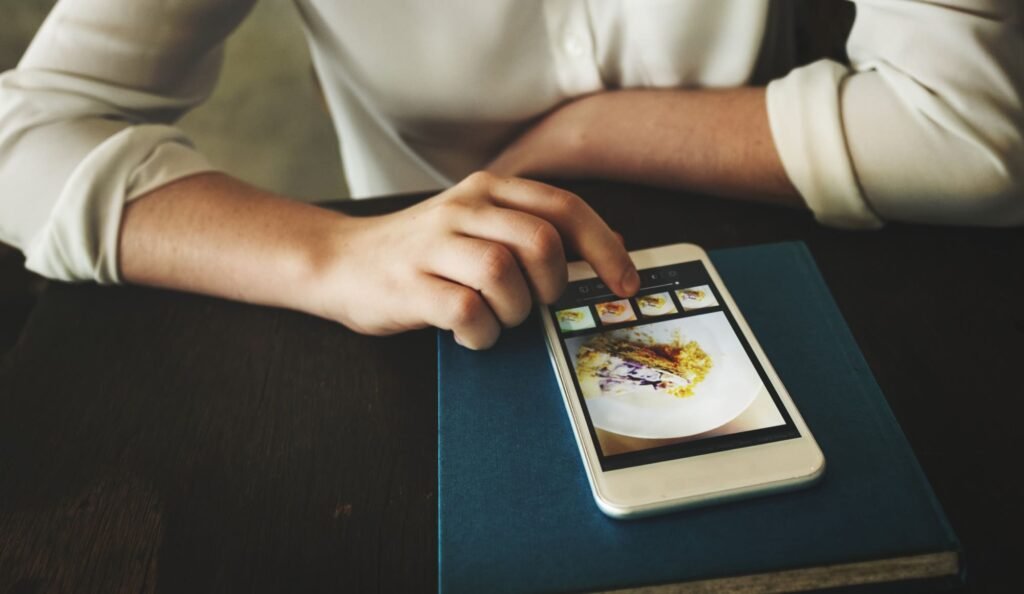
Before we get into the tricks, let’s get to know the Snapseed interface:
- Open/Edit: Open the photo from the device gallery.
- Stack: Each tool that is applied to the image gets added to the stack as a layer. You can reorder, duplicate or delete layers for precise control.
- Tuning Image: Here you find basic settings such as Brightness, Contrast, Saturation etc.
- Details: Increases the crisper or softer look by sharpening or smoothen your image.
- Selective Adjust: Applying an adjustment to a specific area(s) in the photo.
- Brush: A robust tool for selective edits like Exposure, Saturation, Balance, and Dodge & Burn.
- Crop and Rotate: Crop or rotate the photo for adjustment to the composition.
- Filters: Select from multiple fixed filters to easily add a certain look and feel to the picture.
Clever Snapseed Tricks That Are Certain to make YourEdits Instagram Worthy
- Balance Exposure with Tune Image: Lighting that is out of balance can ruin even the most sublime scene. The next step is to add Shadows, adjust Brightness, Contrast, and Highlights using the Tune Image tool. Swipe right to raise, left to lower. With subtle adjustments to maintain a natural appearance and not clip highlights or shadows.
- Make Colors Pop with Selective Adjust: Click on your photos a colorful kick without making it look supersaturated. Go to Selective Adjust, select “Neutrals” and reduce Saturation a touch to subtly desaturate the background. Once done, choose “Skin Tones” and increase Saturation, to add color to your subject. This technique can create depth and interest in your images.
- Control Light & Shadow with Curves: Explore the Curves tool for fine-tuned tonal control. With this built-in feature, you can move the curve upwards to lightening spots such as highlights or pull it downwards to darken shadows. Try slight tweaks to create a bolder or lighter effect, for instance.
- Tilt Shift: The Miniature Setting makes the photo look dreamy. Head over to Tilt-Shift, draw the area you want to remain sharp (generally the central subject) on the focus and below it adjust the strength to blur. This adds a 3D effect to your subject and they become the focal point atop the frame.
- SHARPEN YOUR DETAILS: Use the Details tool to add clarity and definition to your photos. Add a little bit of Sharpening to give some detail enhancement for textures and edges. Be careful not to sharpen excessively, which can add these unpleasant artifacts.

- Vignette: Add another touch of drama to your image by focusing attention on your main subject with a vignette effect. Use the Vignette tool, then select a center point of focus, then adjust the size and strength of the darkened edges. This technique enwraps your subject, giving it visual weight.
- Arbitrary Dodging & Burning: You can use this feature to selectively apply light on the image. Get Brush, Dodge & Burn and gently tap to lighten (Dodge) or darken (Burn) parts. For instance, you can lighten the face of a subject or darken distracting elements in the background.
- Add Film Grain for a Retro Style: Use an effect to add some subtle film grain to your photos for that retro feel. Open the Texture tool, and choose a grain type with a lower intensity to ensure you aren’t getting too much grain.
- Get Vertical Photos: At one point, it would have been better to get Vertical Photos of the person. Snapseed provides various in-built fonts, colors, and styles for you to choose from. Play around with the placement and opacity to achieve unique and striking designs.
- Fine-Tune with Stacks: The stacks feature is the heart of Snapseed’s editing workflow. Every tool you use is stacked as a new layer. This means you can reorder, duplicate or delete layers in a non-destructive way. You can use an endless list of tools and apply edits very precisely.
But when should you call in the professionals at UK Clipping Path?
Snapseed is a powerful photo editing app that can work wonders for your images, but professional editing services can take your photography to the next level in certain cases.
- Refined Background Erasure: For product photography, e-commerce, or artistic composites, we often have to employ highly sophisticated methods and great care to effectively erase intricate or complex backgrounds. Our experienced craftsmen use advanced equipment and technique to remove background seamlessly and successfully.
- Super High-End Retouching: Photo retouching will take portraits and refine them to the max. Our UK Clipping Path expert retouchers can retouch your subject in a way that makes it look naturally beautiful without looking over-processed.
- Color Correction and Color Grading: The expertise of a colorist will deliver a cohesive, attractive color palette throughout a series of photos. Whether you want your images to have a vibrant and energetic aesthetic or a more subdued and moody tone, UK Clipping Path’s color correction and grading services can make it happen, giving your images a polished, cohesive look.
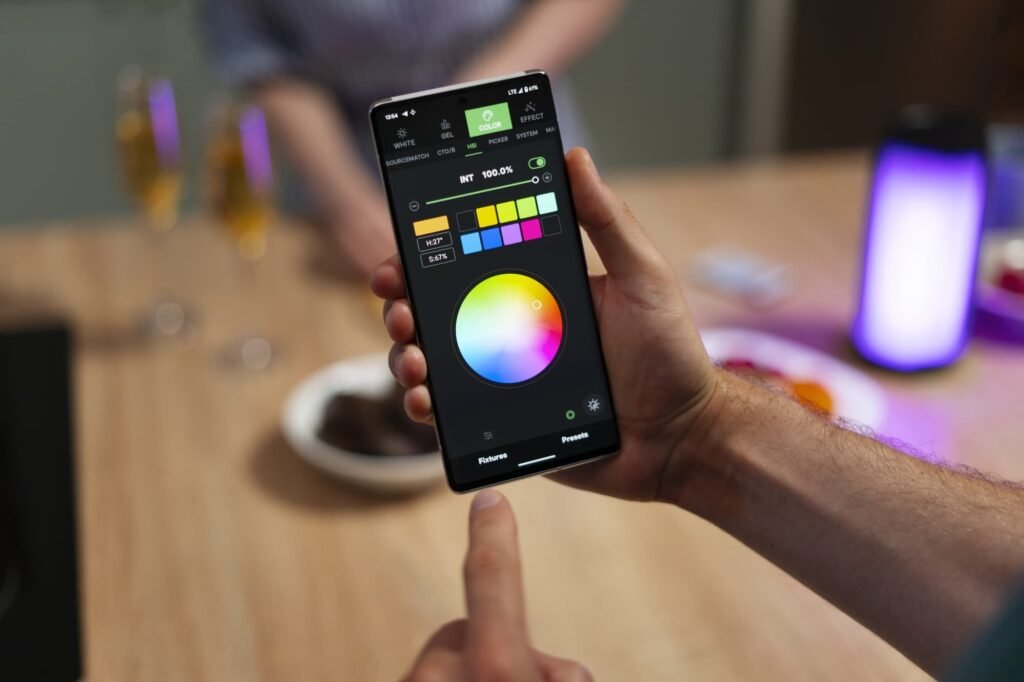
- High Dynamic Range: This kind of editing is about creating high-dynamic range (HDR) images or stitching panoramic photographs. Whether its HDR images with sharp detail and lively colors or stitching a panoramic view for lavish backgrounds, UK Clipping Path’s pros can create anything the client dreams about!
With the help of Snapseed and professional editing services like UK Clipping Path, you can take your Instagram to the next level and create images that will be amazing for your audience! Discover UK clipping path services providing free trials to evaluate their quality.
Remember:
Make small alterations at first and slowly work up to more significant changes.
Try out various tools and techniques to find your own voice.
So to all out there, most importantly, have fun and enjoy the creative process!
With these Snapseed tips and knowing when to go pro, you’ll be on your way to a dazzling and alluring Instagram feed.


