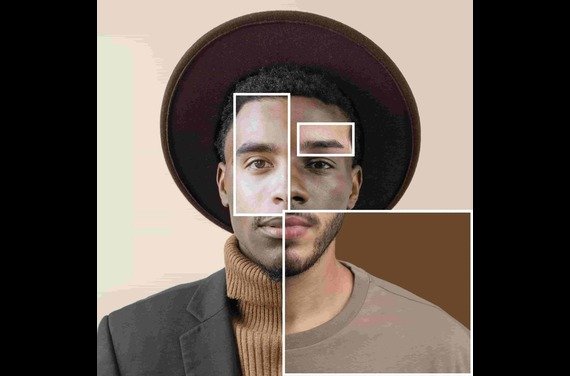Learn expert iPhone Photo Editing Tips to transform ordinary snapshots into stunning masterpieces. Whether it is a photo for your social account, e-commerce space, or click from any memory zone, in the visual-centric world we live in today, photo editing can make the difference. iPhone also comes with unique capabilities making everyone be able to create crispy and professional-appearing photos. We can help you to pop your visuals up, whether you are an individual or a business.
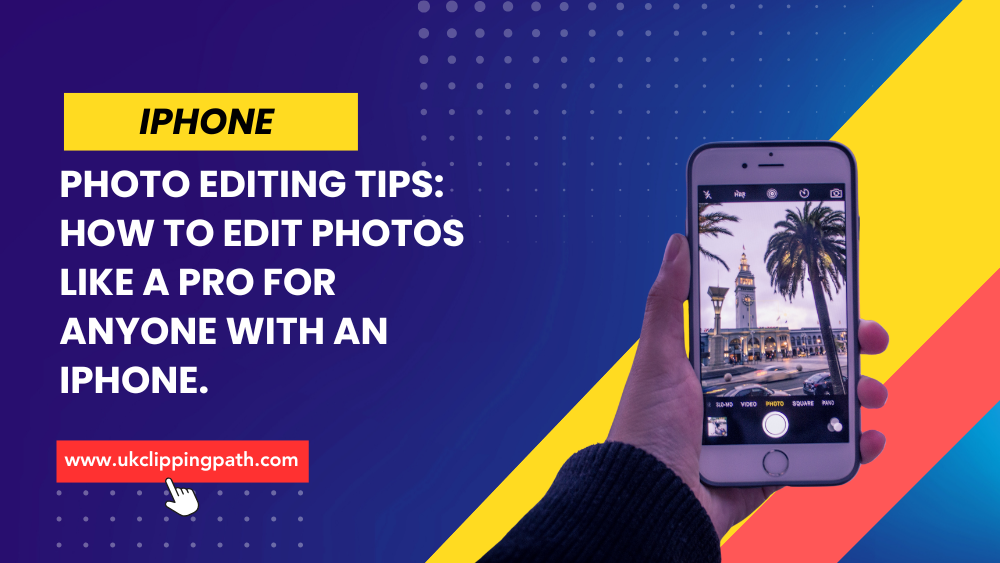
iPhone photo editing tips help you choose the easy ways to improve your photos. This is not an exhaustive list, but each one can help you quickly elevate your editing skills whether you’re brand new to photo editing or looking for a quicker solution.
iPhone Photo Editing Tips steps
iPhone editing Tools
You have handy powerful built-in iPhone editing tools for quick editing. Here is how to apply them correctly:
- Crop & Straighten: Reframe your photo better and make sure that your lines are straight.
- Auto Adjust: Tap your iPhone can automatically adjust the photo.
- Brighten Up and Contrast: Adjust the exposure to get a well-balanced appearance.
The native Photos app is a fast, simple solution for basic edits.
Utilize Live Photo Effects
Creative features that help you do more with Live Photos:
For a fun touch, turn a Live Photo into a Loop or Bounce.
- Use Long Exposure for those dreamy motion-blurred waterfalls, or trips of cars going past.
- These make your images more interesting and are easy to apply.
- Try Out Filters for a Quick Transformation
Using filters
Filters are the quickest method to put your own spin on a photograph. Tips for using filters:
- Pick the mildest filters possible you can use to maintain its mood but not ruin the real thing.
- If you’re going for a social media aesthetic, despite your choice of edit keep that filter style consistent.
- Don’t overdo the filters to stay pro and natural.
- Filters can be time savers while providing a more refined appearance.
Use Third-Party Apps to Edit Photos Fast
For great flexibility and speed, check out third-party apps that are specifically built for simple and quick editing:
- Snapseed — Quick touch-ups with handy tools such as Tune Image and Healing
- Adobe Lightroom Mobile — use presets for quick color grading
- Canva: Great for social media appropriate images with text and graphics added.
Any beginner can have a quick photo editing experience with these apps.
Apply Quick Adjustments to Lighting and Colour
Lighting and color can change the most simple photo. Here is how to achieve Saola with instant fixes:
- Brightness: Brightens up dull photos to make them look better.
- Saturation and Vibrance: Increase colors to make your image stand out.
- Lighten and Darken: More contrast in depth | Highlights and Shadows
- A couple taps, and you get some radically better results.
Quick Edits to Eliminate Background Noise
Anything that pulls the focus away from your subject such as a roaming eye or your phone in frame could break an otherwise perfect photo.
To fix this quickly:
- Remove unwanted objects with Healing Tool in Snapseed | Photoshop Express
- So crop out what you don’t need for a cleaner composition in your photo
- Get that professional bokeh background with apps like Focos that can blur the background.

UK Clipping Path is a service you can trust for sophisticated edits to perfect your photos.
Leverage iPhone Portrait Mode
When it comes to editing photos in Portrait mode, not only does it generate a stunning depth effect but Find out the Depth Control to adjust how blurred your background is:
- Apply Lighting Effects to create a studio-quality look for your portraits.
- This makes it easy to up the portrait game quickly.
Presets and Shortcuts: Save time
It makes a world of difference when the look you desire for consistency and quality in your edits is done right so you can put that on autopilot leveraging presets.
Get One Click Lightroom Presets for Free or Paid to Enhance your Photos.
For fast edits, use editing shortcuts that you can find in applications like VSCO.
Presets are also great for ensuring a consistent look when editing many different photos.
Bonus: How to Know When You Should Call in the Pros
UK Clipping Path are the best in class for when we are an expert to edit like removing background, replacing objects or heavy retouching. Our professional photo retouching service takes care of this process for you, so you can focus your energy on other tasks.
You will not find it time-consuming or difficult to edit photos on your iPhone. So in these few quick guidelines for editing iPhone photos, you can possibly improve your visuals and produce fantastic images. From creating memories, creating your brand, also building a social media feed to everyone.
UK Clipping Path can take off your complex photo editing chores for seamless professional results. We provide services like ecommerce photo editing services, ghost mannequin services, multiple clipping path service, jewelry retouching service and many more. Want top-notch service at an affordable price? Try us for free and see the difference.