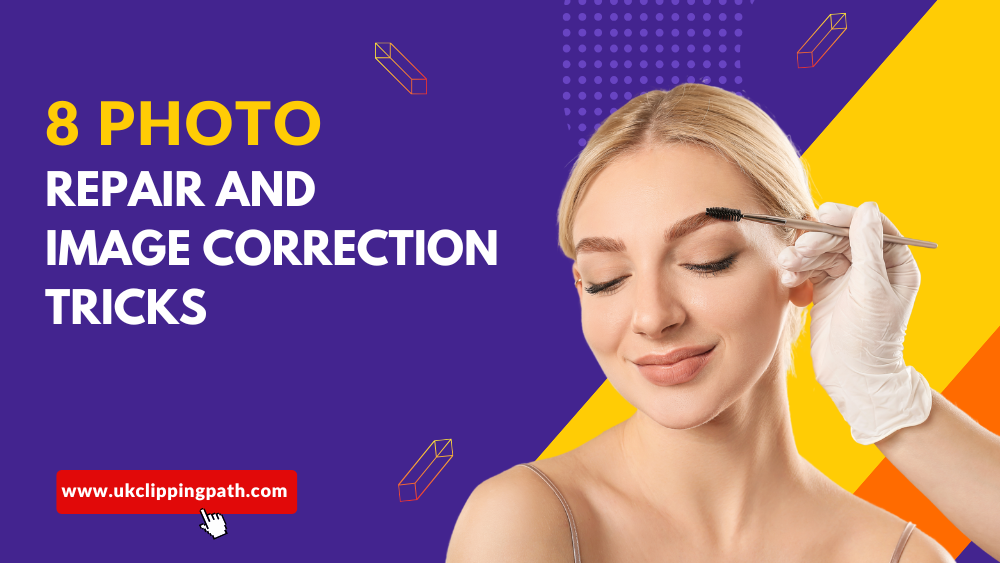Image enhancement has become an essential activity in this digital era as almost everyone uses edited images for personal and professional purposes. Photo Fixing and Image Correction tricks Can Make a Huge Difference, Especially to A Photographer or Anyone Who’s Passionate About social media Or Keeping Special Moments with Friends and Family This article includes the best 8 lightroom image editing and image correction tricks that will order to keep your images on top.

-
Correct the Exposure
Exposure Problems Wrong exposure is one of the most common problems in photography. Other times, your photo might be too dark (underexposed) or bright (overexposed), which makes details difficult to read.
How to Fix Exposure
Exposure Slider: Adjust the exposure in your image using the Exposure slider found all photo editing software’s.
Highlights and Shadows: If your picture has some parts of bright area while other place are very dark, then you can adjust highlights (for brightness) or shadows (for darkness).
Auto correct options: Some apps offer a one-click exposure correction scan.
Adobe tells you that it will be crucial in obtaining the right lighting, its a very important thing process to make your image sharp and well lighted.
-
Fix Blurry Images
You might get blurry pictures that are mostly due to camera shake or missed focus. The good news is you do not need to delete them at all, rather, we can enhance blurry images and sharpen what matters most in a photo.
How to Fix Blurry Photos
For example, many editing programs have sharpening tools that can enhance the appearance of a picture.
Detail enhancements (clarity and structure): These tools help edges pop, revealing a bit more of an image.
Online Tools — If you do not have high-end software, there are many online photo sharpeners that can add some sharpness back into your image.
They may not have planned to do it this way, but if you learn how to sharpen your own images they are guaranteed tell an expert did the job.
-
Remove Unwanted Objects
Satisfying part — ever taken a photo, and it was an A-plus shot but then you see something in the background that bummed you out? Getting rid of unwanted stuff is easier that it sounds.
Remove Objects Easily with the Object Removal Tool
How to do this Use the clone stamp or healing brush tool: These paint-like tools can copy adjacent pixels directly onto where you don’t want objects.
Content-aware fill: Tools, like Photoshop that go a step further and have content-aware capabilities which remove objects intelligently by blending the background for you.
One incredibly effective way of doing this is to simply eliminate all distractions from your photo that compete with the main subjects, which would go a long ways towards helping improve your composition.
-
Adapt Colors and White Balance
The tones in a photo might be off with regards to how the environment was lit. The next step in this process is making sure to adjust the colors and white balance of the photo so that your internals look not only much more neutral, but they also come a halva lot closer to how it actually looked when you were there squeezing said shutter button.
How to Adjust Colors
Saturation and Vibrance: These tools will give some color pop to your photos; however, be careful not over saturate.
White Balance Correction: By correcting the white balance, you remove unwanted casts (like a bluish or orange tint) and get closer to how colors should be.
HSL sliders: These enable you to make minute adjustments on the colors in a photo, making it easy for you tweak how each appears.
Fixing the tones of skin and white balance means you need to show your image more natural or also beautiful.

-
Crop and Straighten Your Images
Cropping is the most basic editing that won’t necessarily alter your photo drastically, but can make a huge difference for overall composition. You can also use the crop tool to straighten your image if, say, you noticed that your horizon line was crooked or that something looked tilted in the frame.
How to Crop and Straighten:
The crop tool: Drag them to frame the subject better and cut out any unwanted parts of your image.
Straighten the photo: bring in a straight edge and make sure your horizon line is level or that people are standing up.
When cropping Rule of thirds – Try to keep the main subject in your images near an intersection on a rule of thirds grid.
Take a photo — straightened and cropped shots have more thought put into them, they look cleaner.
-
Sober the Skin, Cut Pimples
Edit portraits: smoothing skin and spot removal can make a portrait look cleaner and more polished but not fake.
How to Smooth Skin:
Healing Brush/Spot Removal Tool – specifically for establishing seamless blemish removal (acne and scars) or random hair strands.
Use skin-smoothing filters: Filters that smooth out the appearance of your pores and texture, but don’t make it look too flat.
Blur tools: Soften the skin without losing key facial features by blurring just a touch, to make it look like you have with a natural retouch
With these tricks, you can get a photo with your best side and look as if no magic has been performed.
-
Detail Effects with HDR Effect
HDR editing brings out the details in both shadows and highlights, making your image pop that much more. It is an excellent trick that works ferociously well in landscape or architectural photography.
How to Use HDR Effects
Optically Adjust highlights and shadows: sliders to recover details in the lightest and most shadowy parts of your image.
Use HDR filters: Today many editing program release updates with the most modern options to use an automated version of its some mid-level looking, comprehensive images.
Composite Exposures: When you have various shots of the same scenery shot at varied exposures, blend to form an HDR image
If you do it right, your photos with HDR effects will be rich and balanced in appearance visually compelling.
-
Incorporate a Creative Filters and Effects
Whether you want to give your photo a unique style like vintage, moody or use something with vibrant pop of colors—filters and effects are good for that. They also serve as immediate solutions in boosting the overall mood of your image.
Image Correction Tricks: Popular Filters and Effects for Photo Fixing
Black & white filters — timeless, classic.
Old filter: faded and warm colors in a single style.
Vignette: It darkens the corners compared to its center, in order ro put more emphasis on the main subject.
Fake film with grain: This fake look makes your pic more of an artsy effect.
Add personality to your pictures and expressive them with filters & effects that show off how good of a photographer you really are.
Conclusion
Photo editing is not an overwhelming thing. So above you have 8 photo fixing and image correction tricks, by which you can make your images from ordinary to awesome. These photo fixing and image correction tricks will help to guide you whether it’s adjusting the exposure, sharpening a blurry image or adding creative filters which can enhance your photos.
Or simply opt for professional editing support which is more catered to complex types of books. UK Clipping Path the leading Post-Processing Company has a team of well-versed experts/technicians that work on impeccable photo enhancement services customizing it as per your requirement. Get in touch with us right now to meet your next level of image correction tricks.
We are UK Clipping Path. Your trusted image editing partner for stunning, attention-grabbing visuals. Our services : eCommerce photo Editing | Clipping path | Background Removal | Image Masking |Ghost Mannequin | Shadow Creation | Photo Retouching | Color Correction | Jewelry Photo Retouching | Automotive Car Editing |